The My Test Scores screen shows you all of the scores you have received on the tests and assignments that you have taken. If your teacher has made a comment on your assignment, you can view it here. You can even look at your old tests to see how you did on each question.
When you first open the My Test Scores page, you will see a screen that looks like this:
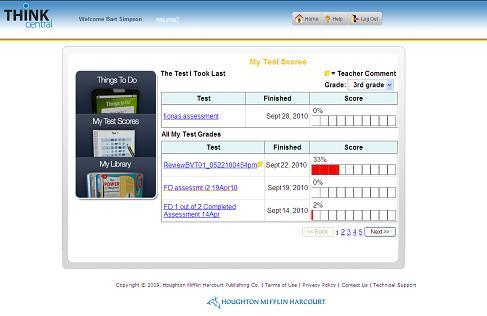
1. How to Read the Table
2. Navigating a Test
1. How to Read the Table
-
The Test column shows the names of the tests you have taken. If your teacher has added comments to your assignment, there will be a yellow Comments icon
 after the name of the test. after the name of the test.
- To see test scores from your last grade, select it on the Grade dropdown list, near the top right.
Back to Top
2. Navigating a Test
- When you click on a test name, a Test Results page will open in a new window.
- The Test Results screen will show you:
- the name of the test
- the date you took the test
- the types of questions on the test
- a list of all of the questions on the test
- If you click on the name or number of a question, the question will open so that you can look at it.
- The answer you picked when you took the test will be marked with a small icon. A green check (
 ) shows that it was correct and a red X ( ) shows that it was correct and a red X ( ) shows that it was incorrect. ) shows that it was incorrect.
- If your teacher has added a comment, it is shown under the Score.
- Click the Close button (
 ) to close the test. ) to close the test.
|