When you first open a Test, you will see a screen that looks like this:
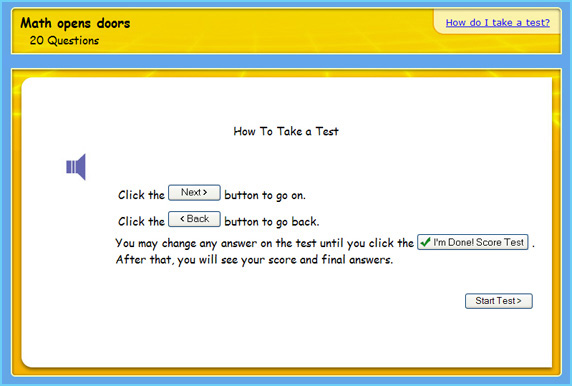
- This screen shows you the basics of taking a test. Click on the Start Test button (
 ) to begin taking the test. ) to begin taking the test.
Taking a Test
When you begin taking a test, you will see a question screen that will look something like this:
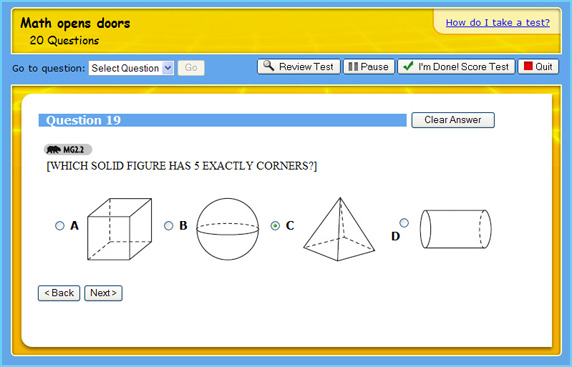
- To answer a question, select your answer by clicking the circular button next to the answer you want.
- Click the Clear Answer button (
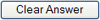 ) to remove the answer you have chosen. ) to remove the answer you have chosen.
- Click the Next button (
 ) to go on to the next question on the test. ) to go on to the next question on the test.
- Click the Back button (
 ) to return to the previous question on the test. ) to return to the previous question on the test.
- You can jump to a specific question by picking the number of the question you want to go to in the Go to Question drop-down box and clicking the Go button (
 ). ).

- Above the question is a row of buttons.

- Click on the Review Test button (
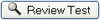 ) to see an overview of the entire test. ) to see an overview of the entire test.
- Click on the Pause button (
 ) to stop and close the test. ) to stop and close the test.
- The Pause button will save your answers so that you can return to the test later and pick up where you left off.
- Click on the I'm Done! Score Test button (
 ) when you have answered all of the questions and are ready to turn your test in for grading. ) when you have answered all of the questions and are ready to turn your test in for grading.
- Click on the Quit button (
 ) to stop and close the test without saving you answers. ) to stop and close the test without saving you answers.
- If you click 'Quit' and then come back to the test later, you will have to start the test over from the beginning.
Turning in a Test
When you submit a test by clicking on the I'm Done! Score Test button, you will see a screen like this:
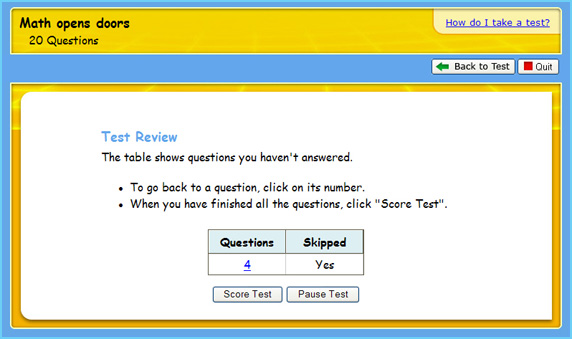
- This screen will tell you about any questions you may have skipped without answering. Click on the blue number link to return to the skipped question and answer it.
- Click on the Back to Test button (
 ) to return to the test and change your answers before turning the test in. ) to return to the test and change your answers before turning the test in.
- Click on the Quit button (
 ) to stop and close the test without saving you answers. ) to stop and close the test without saving you answers.
- Click on the Score Test button (
 ) to turn the test in for grading. ) to turn the test in for grading.
- Once you click this button, your test will be graded and you can not enter the test to change your answers anymore.
- Click on the Pause button (
 ) to stop and close the test. ) to stop and close the test.
Reviewing a Test
After you have turned in your test, you will see a Test Results screen that looks like this:

- The Test Results screen will show you:
- the name of the test
- the date you took the test
- the types of questions on the test
- a list of all of the questions on the test
- If you click on the name or number of a question, the question will open so that you can look at it.
- The answer you picked when you took the test will be marked with a small icon. A green check (
 ) shows that it was correct and a red X ( ) shows that it was correct and a red X ( ) shows that it was incorrect. An example of this can be seen here: ) shows that it was incorrect. An example of this can be seen here:
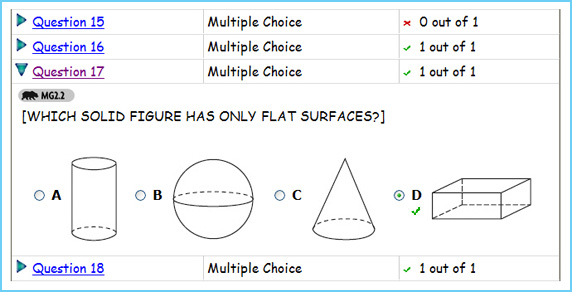
- Click the Close button (
 ) to close the test. ) to close the test.
Back to the Things To Do Page
|