1. Login to Access ThinkCentral
2. Login to Access ThinkCentral while Promotion or Undo Promotion is Processing
1. Login to Access ThinkCentral
- In the ThinkCentral login screen, select your state from the State dropdown list.
- Select your district from the District dropdown list.
- Select your school from the School dropdown list.
- To remember the information that you have selected on this computer, select Remember my information checkbox.
- Enter the User Name in the entry field.
- If you cannot remember your user name, click the Forgot User Name link.
- Enter the Password in the entry field.
- If you cannot remember your password, click the Forgot Password link.
- Click Login to access your ThinkCentral account.
Back to
Top
2. Login to Access ThinkCentral while Promotion or Undo Promotion is Processing
- In the ThinkCentral login screen, select your state from the State dropdown list.
- Select your district from the District dropdown list.
- Select your school from the School dropdown list.
- To remember the information that you have selected on this computer, select Remember my information checkbox.
- Enter the User Name in the entry field.
- If you cannot remember your user name, click the Forgot User Name link.
- Enter the Password in the entry field.
- If you cannot remember your password, click the Forgot Password link.
- Click Login to access your ThinkCentral account.
- A popup message appears with an error message.
- The popup message text that appears when the promotion process is running:
- Account maintenance scheduled by your ThinkCentral Administrator is currently taking place. You cannot logon until this activity has completed. Please try again later.
- The popup message text that appears when the undo promotion process is running:
- Account maintenance scheduled by your ThinkCentral Administrator is currently taking place. You cannot logon until this activity has completed. Please try again later.
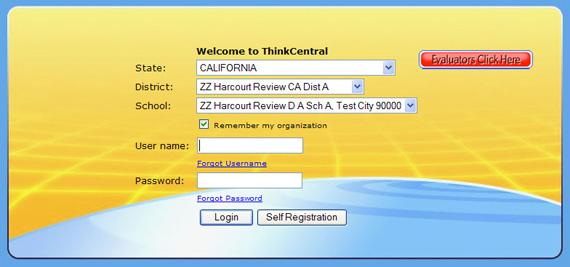
|