This system makes it easy for you to locate the exact materials and resources that you need for every lesson. Program materials that are available through the search application include teacher editions, student editions, assessments, ancillaries, leveled readers, worksheets, and more.
You can search by resources, standards, or online readers. Click one of the links below to learn more about searching by that criteria.
1. Search for Resources
2. Search by Standards
3. Search for Harcourt Readers Online
1. Search for Resources
To search for resources:
- Select a subject from the Subject drop-down menu.
- Select a grade from the Grade drop-down menu.
- Select a resource from the Resources drop-down menu.
- To view a list of the resources that match the selected criteria, click the Find button.
- To reset the selection fields, click the Clear button.
- Resources will be loaded ini the scheduling page for addition to your daily teaching block and student to-do lists.
Note: Teacher editions (TE) and teacher resources cannot be assigned to students.
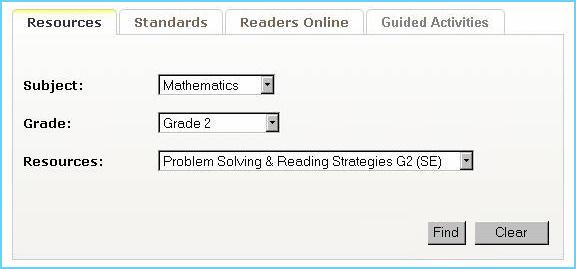
Back to Top
2. Search by Standards
You can search for standards by browsing applicable state or national standard sets or by searching for specific keywords within the standards. You can then schedule these resources to your lesson planner or assign them resources to your students.
Browse Standards Sets
- Click on the Standards tab.
- In the Search Type box, select the Browse Standard Sets radio button.
- Select a standard set to browse from the Select Standard Set drop-down list.
- Select a Subject from the Subject drop-down menu. (This field is optional.)
- Select a Grade from the Grade drop-down menu. (This field is optional.)
- Select up to 5 Resources from the Resources list box. (This field is optional.)
- To view a list of national and state standards that match the selected criteria, click the Browse button to load the search results page.
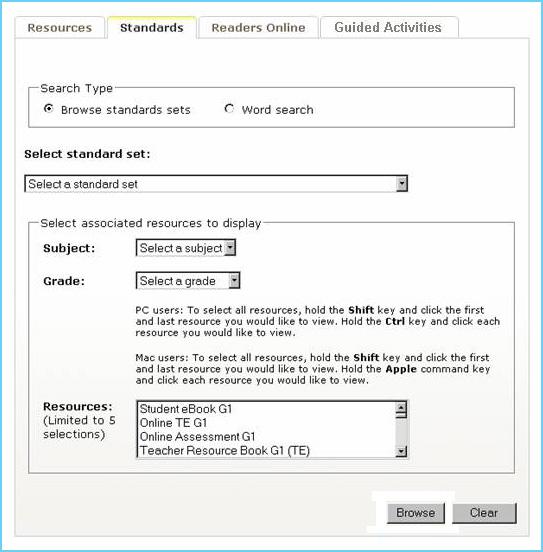
Word Search
- Click on the Standards tab.
- In the Search Type box, select the Word Search radio button.
- Type a keyword in the Match on word(s) entry field.
Note: Use commas or spaces between words to represent OR conditions. Enter whole words to search on. Include phrases in quotes (" ").
- Select a standard set to browse from the Select Standard Set drop-down list.
- Select a Subject from the Subject drop-down menu. (This field is optional.)
- Select a Grade from the Grade drop-down menu. (This field is optional.)
- Select up to 5 Resources from the Resources list box. (This field is optional.)
- To view a list of national and state standards that match the selected criteria, click the Browse button to load the search results page.
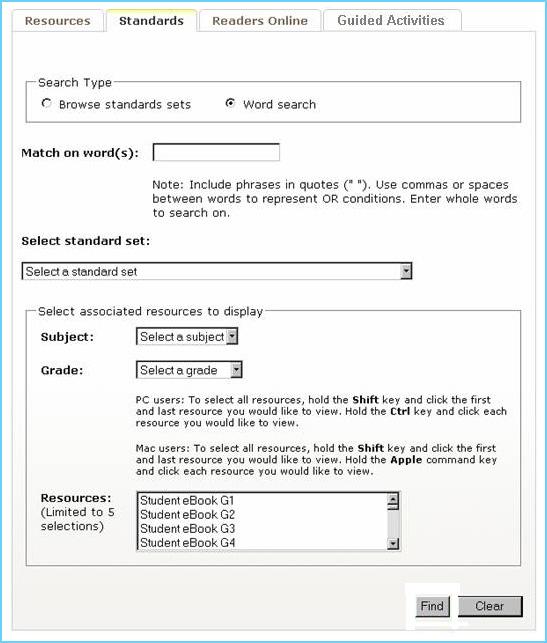
Help Video
 Click here to watch a short instructional video about how to search by standards. Click here to watch a short instructional video about how to search by standards.
Back to Top
3. Search for Harcourt Readers Online
Harcourt Readers Online is a collection of leveled readers that increase reading skills and promote literacy. To search for a specific Reader Online, enter in information such as the Book Title, Author, ISBN or a Keyword. To narrow the search and get more specific results, choose additional criteria such as Grade level, Program, Reader level, Reading skills, Reading Recovery level, Guided Reading level, DRA level, Lexile level, Genre, or Language.
- For more information about Harcourt Readers Online, click the About the Readers link.
- All fields on the Readers Online search screen is optional.
Note: If you click the Find button without filling in any criteria, all available readers will be presented on the search results page.
- Fill in the reader title if you know it in the Reader Title field. (This field is optional.)
- Fill in the Author if you know them in the Author field. (This field is optional.)
- Fill in the ISBN of the book if you know it in the ISBN field. (This field is optional.)
- Fill in a keyword in the Keyword field. (This field is optional.)
- Select the grade level from the Grade Level drop-down fields. (This field is optional.)
Note: You can search a range of grades by filling in the lowest grade in the 'From' field and the highest grade in the 'To' field.
- Select the program from the Program drop-down fields. (This field is optional.)
- Select the reader level from the Reader Level drop-down fields. (This field is optional.)
- Select the appropriate reading skills from the Reading Skills drop-down fields. (This field is optional.)
- Select the reading recovery level from the Reading Recovery Level drop-down fields. (This field is optional.)
- Select the guided readinglevel from the Guided Reading Level drop-down fields. (This field is optional.)
- Select the DRA level from the DRA Level drop-down fields. (This field is optional.)
- Select the Lexile level from the Lexile Level drop-down fields. (This field is optional.)
Note: You can search a range of lexile levels by filling in the lowest level in the 'From' field and the highest level in the 'To' field.
- Select a genre for the reader from the Genre drop-down fields. (This field is optional.)
- Select the language for the reader from the Language drop-down fields. (This field is optional.)
- To view a list of readers online that match the selected criteria, click the Find button.
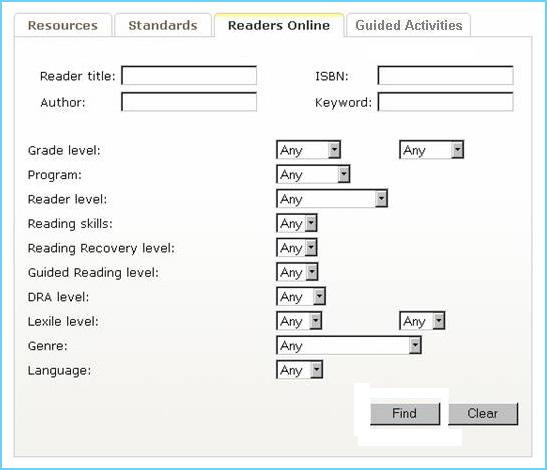
Help Video
 Click here to watch a short instructional video about how to search for readers online. Click here to watch a short instructional video about how to search for readers online.
Back to Top
|