ThinkCentral hosts a wide range of Houghton Mifflin Harcourt’s elementary teaching and learning materials. You can access planning, instruction, and assessment resources across a range of media and subjects.
A single user name and password provides you access to digital planning, instruction, and assessment resources across a range of media and subject areas that your school has purchased, including teacher guides, student eBooks, assessments, and reports.
You have convenient access to preparation tools, including:
· Lesson planning
· Links to state-specific resources
· Professional development
You can check Remember My Organization to make subsequent logins easier.
You should have already received your user name and password from your administrator.
To access your ThinkCentral account:
1. On the Welcome page, select your State, District, and School.
· To have your browser remember these details, select the Remember my information checkbox.
2. Enter your User Name and Password.
· If you cannot remember your User Name, click Forgot User Name.
· If you cannot remember your Password, click Forgot Password.
3. Click Log In.
When you log in for the first time, you will be asked to answer three identification questions. This is to assist you if you ever lose your password.
It is a good idea, after you log in, to change your password.
If you try to log into ThinkCentral during a promotion or undo promotion process, the following message will appear: “Account maintenance scheduled by your ThinkCentral Administrator is currently taking place. You cannot logon until this activity has completed. Please try again later.”
Wait until the process ends, and then log in.
· If you have an evaluator account and are a returning user, click Evaluators Click Here.
· If you want to evaluate a product and have been given an access code, click Evaluators Click Here, and follow the prompts to create an account.
· If you do not have an access code and would like to evaluate resources on ThinkCentral, contact your local Sales Representative or call HMH Customer Support on 800-426-6577, Monday to Friday, 8:00 a.m.–8:00 p.m. CST.
After registering, teachers need approval from the administrator for full access to ThinkCentral.
The district administrator can issue accounts to users, or teachers can register themselves. The district administrator makes this decision. When a teacher registers himself or herself, the administrator will be notified and will provide access to the resources.
If your district allows self-registration, take the following steps:
1. On the ThinkCentral Welcome page, click Self Registration
2. Follow the prompts to create a user account.
You can access a comprehensive help system from the Help button situated at the top right of each ThinkCentral page.
You can access additional help and support from the Houghton Mifflin Harcourt Technical Support’s website, ThinkCentral Resources (opens in a new window).
For online support, click Technical Support on the lower right of any ThinkCentral page.
For help when you are registering for a ThinkCentral account:
· Students and parents can contact the teacher.
· Teachers can contact the district or school administrator.
· Administrators can contact HMH Technical Support as follows:
o Email: techsupport@hmhco.com
o Phone: 1-800-323-9239, Monday to Friday, 8:00 a.m.–11:00 p.m. EST.
If you need further assistance:
· On the lower right of any ThinkCentral page, click Contact Us, which opens the Houghton Mifflin and Harcourt Customer Care Online Service Center (opens in a new page).
· At the end of the Houghton Mifflin Harcourt homepage, under NEED HELP? click CONTACT US, and select the link for the option you want.
For the minimum system requirements needed to optimize your ThinkCentral experience, please see ThinkCentral’s System Requirements (opens in a new window).
Depending on who manages your IT system, you can turn your browser’s pop-up blocker off.
If your browser’s pop-up blocker continues to interrupt your ThinkCentral experience, then speak to your local IT systems administrator.
To enjoy the full ThinkCentral experience, pop-ups must be enabled in your Internet browser. Browser settings will vary product to product, but to enable pop-ups for ThinkCentral using Internet Explorer for PC:
1. Open your browser and go to www.thinkcentral.com.
2. Click on your browser’s Tools > Pop-up Blockers > Pop-up Blocker Settings.
3. On the Pop-Up Blocker Settings dialog, type the address (for example, www.thinkcentral.com), and then click Add.
Internet Explorer’s Pop-up Blocker Settings
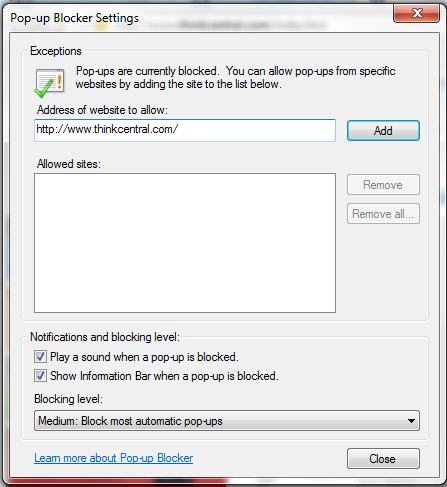
For information on Houghton Mifflin Harcourt’s Privacy Policy (opens in a new page) and Terms of Use (opens in a new page), you can click the links on the lower right of any ThinkCentral page.