The Update My Products screen provides you with the ability to view and change the products that are available for use in your classroom. On this screen you will see a comprehensive list of all of your available products, the products that you have currently selected to use, and you will be able to make changes to the products currently available to your classes.
There are two main steps in the process of updating your available products. Click on one of the steps listed below to learn more about that part of the updating process.
1. Filtering Your Products
2. Adding Available Products
3. Watch a Help Video about Updating Your Products
1. Filtering Your Products
- Select the grades you want to include in your search using the Grades drop-down list.
- Select a subject from the Subject drop-down list. (This field is optional.)
- To view a list of available products that match the selected criteria, click the Find button.
- To reset the selections, click the Clear button.
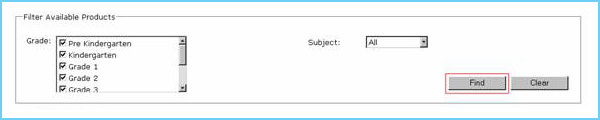
2. Adding Available Products
- Select or deselect all active (non-expired & available) products in the list using the check boxes to the left of each product's ISBN.
Note: Products will be grayed out and unselectable if the availablity date is in the future or if the product has expired.
- To update the product list for your account, click the Save button.
- To reset the selection of products to reflect the
default state, click the Reset button.
- Often, the list of results may be longer than can be displayed on one screen.
Note: The system only shows 20 results at a time. If the list of results contains more than 20 entries, the system will create additional results pages. To see additional results pages if there are more than 20 results on the list, use the Page field located above and below the list.
- To move forward one page, click the single right arrow next to the Page field.
- To move backward one page, click the single left arrow next to the Page field.
- To go straight to the last results page, click the right arrow with a line next to the Page field.
- To return to the first results page, click the left arrow with a line next to the Page field.
- To jump straight to a specific page in the results table, type the number of the page you want to go to into the Page field and hit Enter on your keyboard.
- You may also jump straight to a specific page in the results table by clicking the appropriate number in the list on the righthand side above the results table.
- You must save your changes per page. If you make changes to Page 1 and then click over to Page 2, you will lose the changes you made on Page 1. You must first save the changes to Page 1 and then continue to Page 2. Save those changes before continuing on to Page 3, etc.
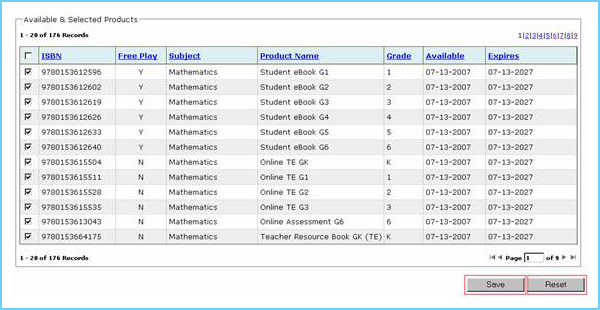
Below is an explanation of what each column shown on the table above means. These descriptions will help you find the products that you are looking for faster and more efficiently.
- The ISBN column displays the product’s ISBN.
- The Free Play column indicates if the product is a "free-play" product or not.
Note: Free play products are those that appear in the Student’s library for unlimited access.
- The Subject column displays the academic subject the resource relates to.
- The Product Name column displays the name of the resource.
- The Grade column displays all the grade levels that are mapped to the product.
Note: While most products will align with a single grade level, some products may be mapped to multiple grade levels.
- The Available column displays the date the product is available for use.
- The Expires column displays the date the product will no longer be available for use.
3. Watch a Help Video about Updating Your Products
 Click here to watch a short video that walks you through the process for updating your prodcut selections. Click here to watch a short video that walks you through the process for updating your prodcut selections.
Back to Top |