 |
|
 |
 |
 |
 |
| |
Manage Teaching Blocks
ThinkCentral provides a palette of teaching blocks, one for each major subject area and a custom block to define as needed. Teaching blocks are used to keep track of each subject’s lesson plans and resources for each day.
Click the ‘Add Teaching Block’ button to display the teaching blocks menu. Users can add teaching blocks to their lesson planner in a couple ways.
- Teaching blocks can be added one at a time by dragging and dropping a block from the teaching blocks menu to a specific day on the lesson planner
- Multiple teaching blocks can be added at once to the displayed day by selecting one or more subjects from the teaching blocks menu and then selecting the ‘Add’ button.
The order of Teaching blocks can be rearranged within a day by dragging and dropping it to the desired location.

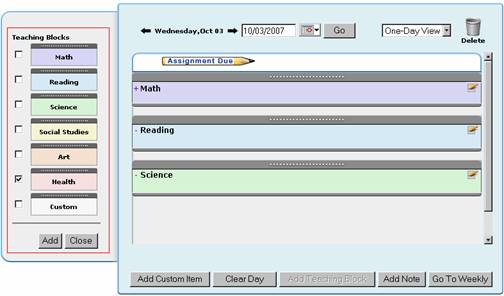
To edit properties of a teaching block click the paper & pencil icon  located within the teaching block. located within the teaching block.
For each teaching block users can:
- Change the title of the teaching block
- Change the subject of the teaching block
- Move the entire teaching block along with its contents to another day within the lesson planner. This is done within the ‘Move block to’ section.
- Reschedule selected content to another day or move it to another teaching block within the lesson planner. This is done within the ‘Reschedule selected items’ section.
- Change the order of how the content displays within the teaching block. This is done within the ‘Reposition selected content’ section
- Click the ‘Add Custom Item’ button to add a custom created content item to the teaching block
- Click the ‘Clear Selected’ button to remove selected content items from the teaching block
- Click the ‘Delete Block’ to delete the teaching block and its contents from the lesson plan
- Click the ‘Save’ button to save any changes made to the teaching block and return to the lesson planner.
- Click the ‘Cancel’ button to discard any changes made to the teaching block and return to the lesson planner.
Back to Top
|
|
 |
 |
 |
 |
|
 |
 |
 |
 |
| |
Manage Teaching Blocks
ThinkCentral provides a palette of teaching blocks, one for each major subject area and a custom block to define as needed. Teaching blocks are used to keep track of each subject’s lesson plans and resources for each day.
Users can add teaching blocks to their reusable template in a couple ways
- Teaching blocks can be added one at a time by dragging and dropping a block from the teaching blocks menu to a specific day on the reusable template
- Multiple teaching blocks can be added at once to a specific day by selecting one or more subjects from the teaching blocks menu and then selecting the day of the week to add to the block(s) to
Teaching blocks, can be moved to another day within the reusable template by dragging and dropping it to the desired day. Also, the order of Teaching blocks can be rearranged within a day by dragging and dropping it to the desired location.
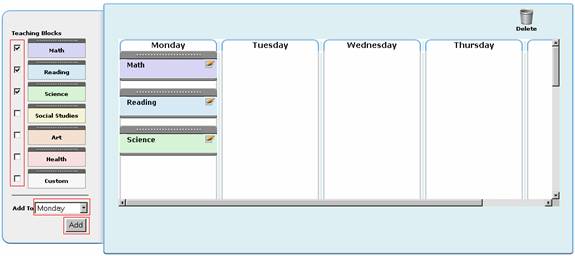
To edit properties of a teaching block click the paper & pencil icon  located within the teaching block. located within the teaching block.
For each teaching block users can:
- Change the title of the teaching block
- Change the subject of the teaching block
- Move the entire teaching block to another day within the reusable template. This is done within the ‘Move block to’ section
- Change the order of how the teaching block displays within the selected day. This is done within the ‘Move block to’ section
- Click the ‘Delete Block’ to delete the teaching block from the reusable template
- Click the ‘Save’ button to save any changes made to the teaching block and return to the reusable template
- Click the ‘Cancel’ button to discard any changes made to the teaching block and return to the reusable template
Back to Top |
|
 |
 |
 |
 |
|
 |